This application case explains how the functionalities and services provided by the SEMANCO Integrated platform can help urban planners and developers to choose the most cost effective and climate friendly solution in terms of energy supply to a new urban area.
The user is working either as a municipal energy planner or an urban developer for the municipality and has been given the task of evaluating the energy supply strategies for a new urban area. The planner is therefore interested in evaluating the changes in CO2 emissions and energy costs of different energy supply options for the new urban area.
The platform enables the user to provide a substantiated decision on how local planning requirements for energy supply options for the new urban area should be formed. The user will set up an analysis that compares different means of energy supply for heating and domestic hot water and is thus able to benchmark the result based on indicators such as energy costs and carbon emissions. The results of the comparison will enable the user to inform the development of regulations regarding energy supply options in the district plan for the new urban area.
The steps in this process are outlined below:
1. Selecting the Urban Energy Model (UEM) of the area object of study.
This model has been previously created with the available data and tools.
1.1 Selecting the Urban Energy Model (UEM)
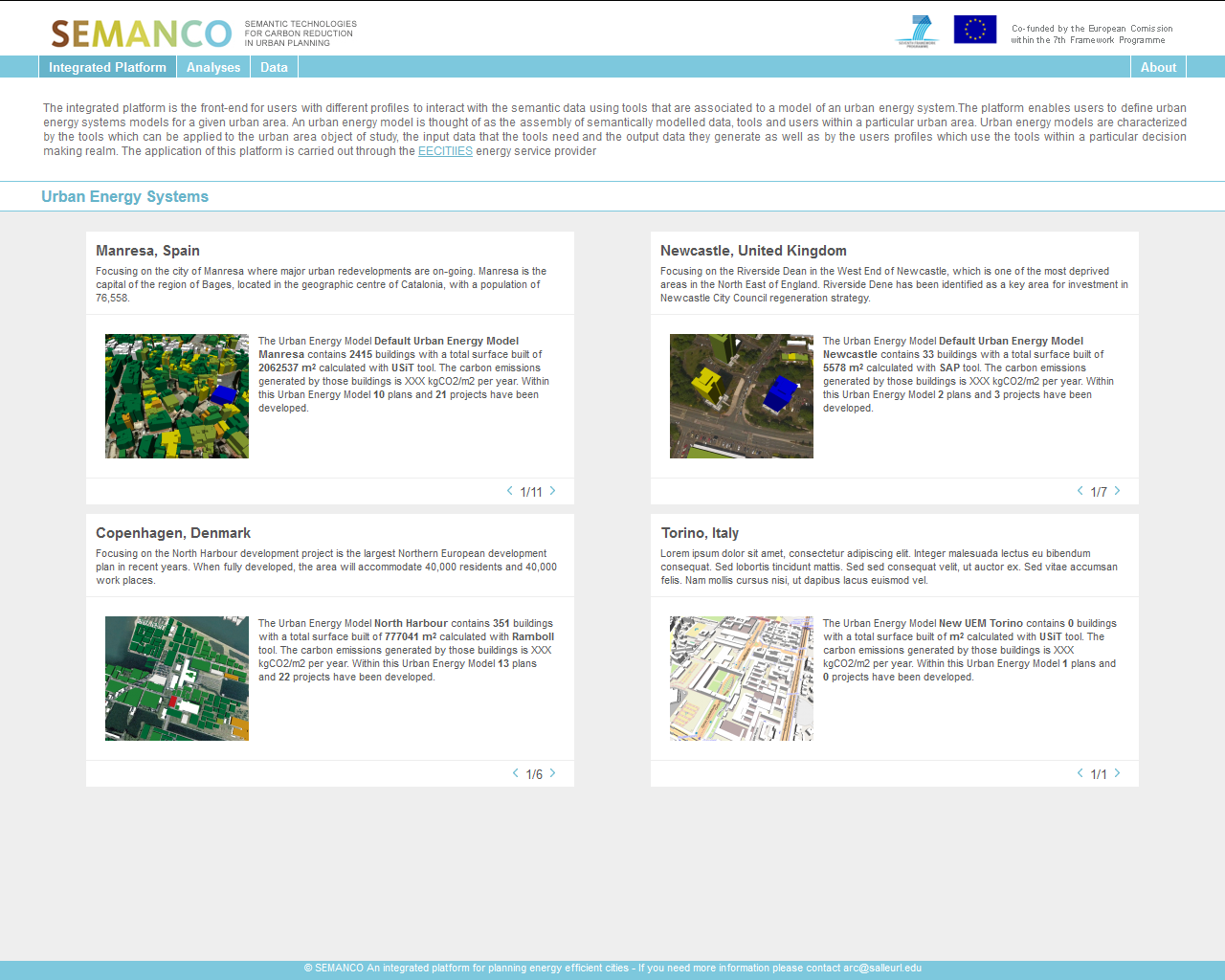
The user selects both the city and the specific Urban Energy Model (UEM) from the main screen and logs into the platform. The UEM defines the rules to perform the evaluation. This UEM has been set previously by selecting the appropriate data and tools for the purpose of the study. In this case, the UEM for North Harbour, Copenhagen, Denmark is chosen.
2. Setting a plan for an urban area.
A new plan is created to facilitate the coming analysis.
2.1 Creating a plan
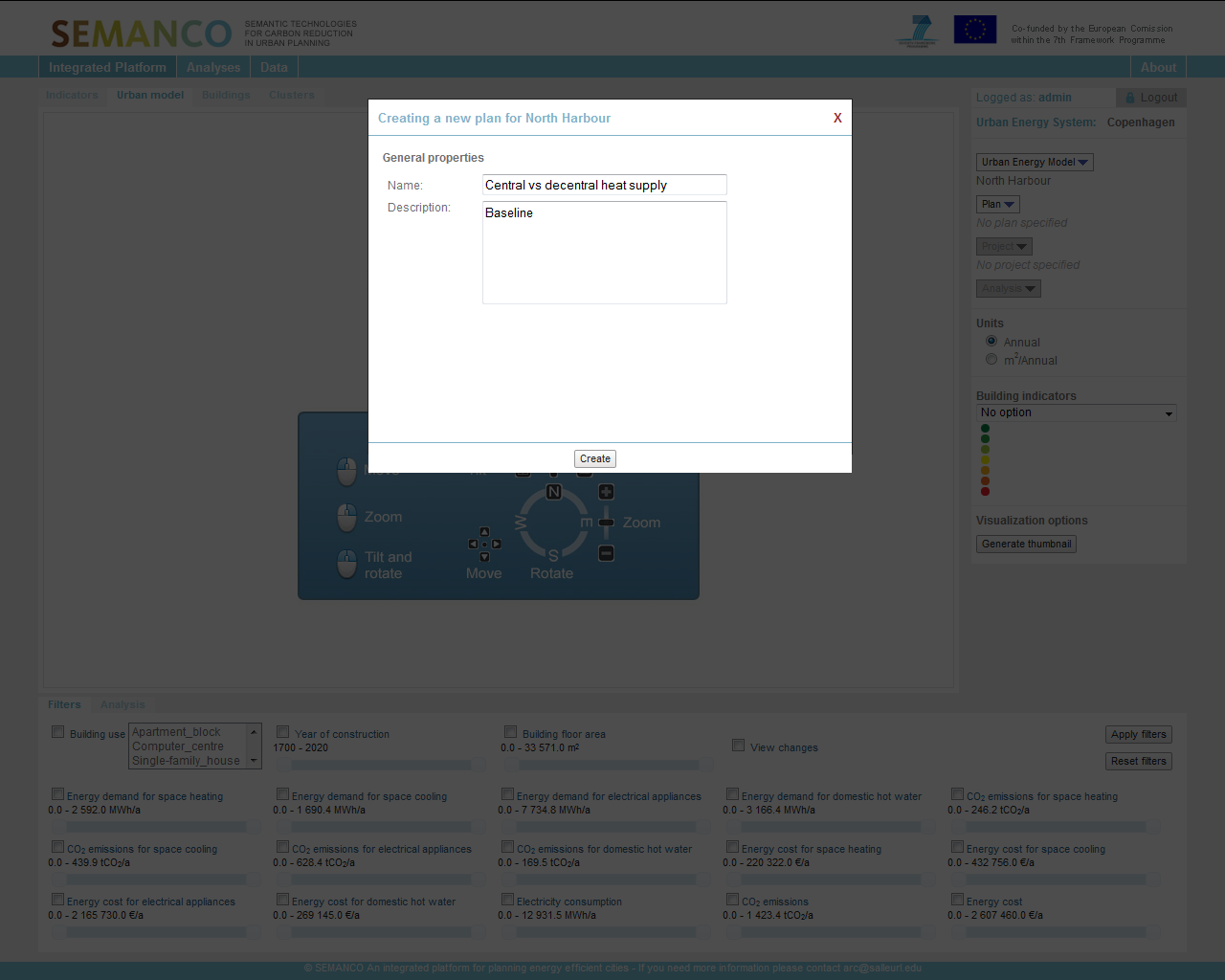
The user creates a plan “Central vs de-central energy supply” on which the coming different projects with different supply options are based. In other words, the plan will act as the baseline in the case of this analysis.
3. Selecting buildings.
Select and add buildings to the created plan in order to set the scope of the analysis.
3.1 Select and add buildings to the plan
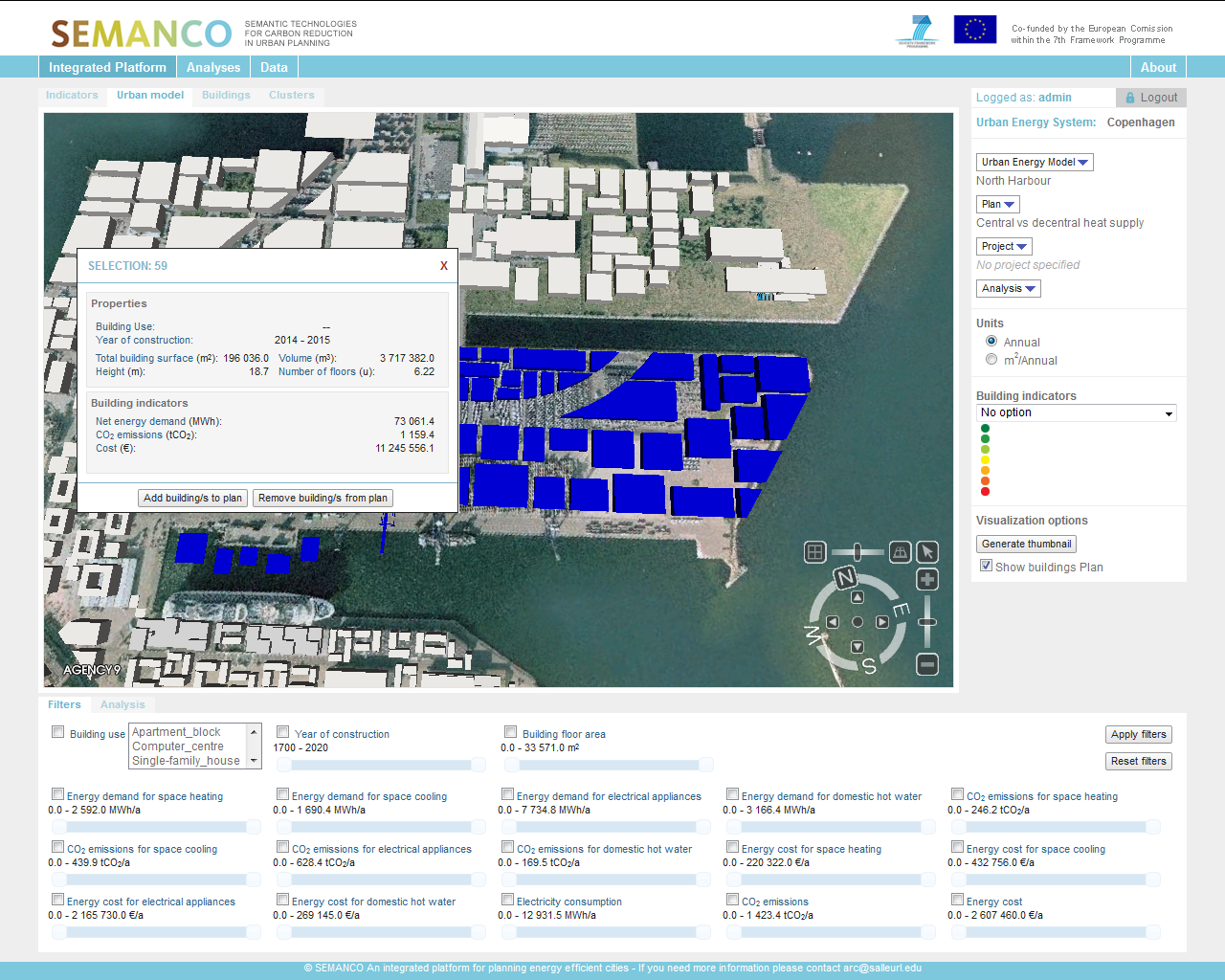
The user selects the buildings in a sub-area of North Harbour that she/he wants to analyse as regards energy supply options and adds them to the plan. The buildings selected and added to the plan will be the only ones that will be analysed further on. This enables the user to perform specific geographically defined analyses of neighbourhoods and districts within the urban development area of North Harbour.
4. Creating projects.
After the plan is created, projects can are created to explore multiple design alternatives.
4.1 Creating projects within the plan
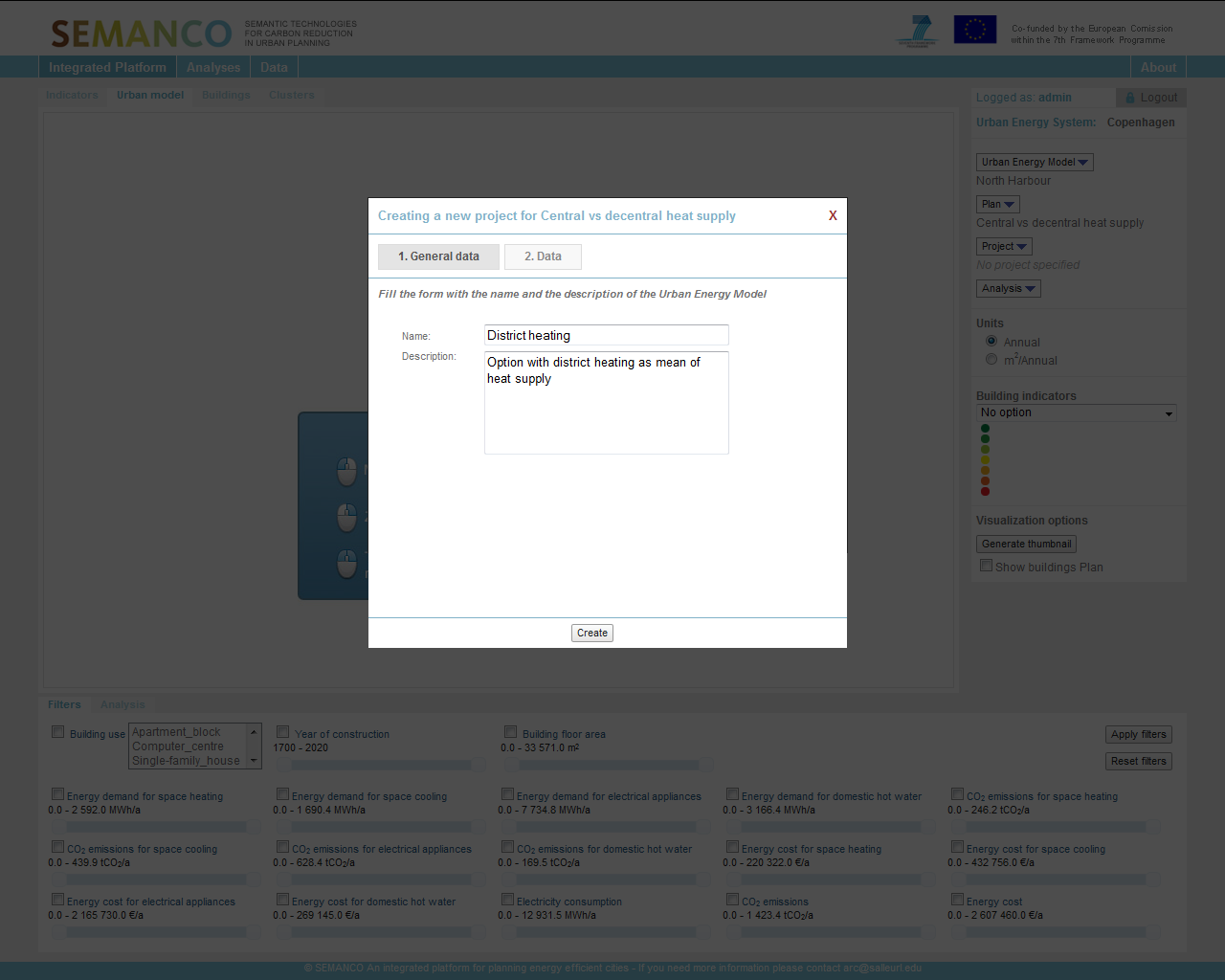
The user creates a project within the plan and assigns a meaningful name to it.
4.2 Run energy simulation for the buildings in the project
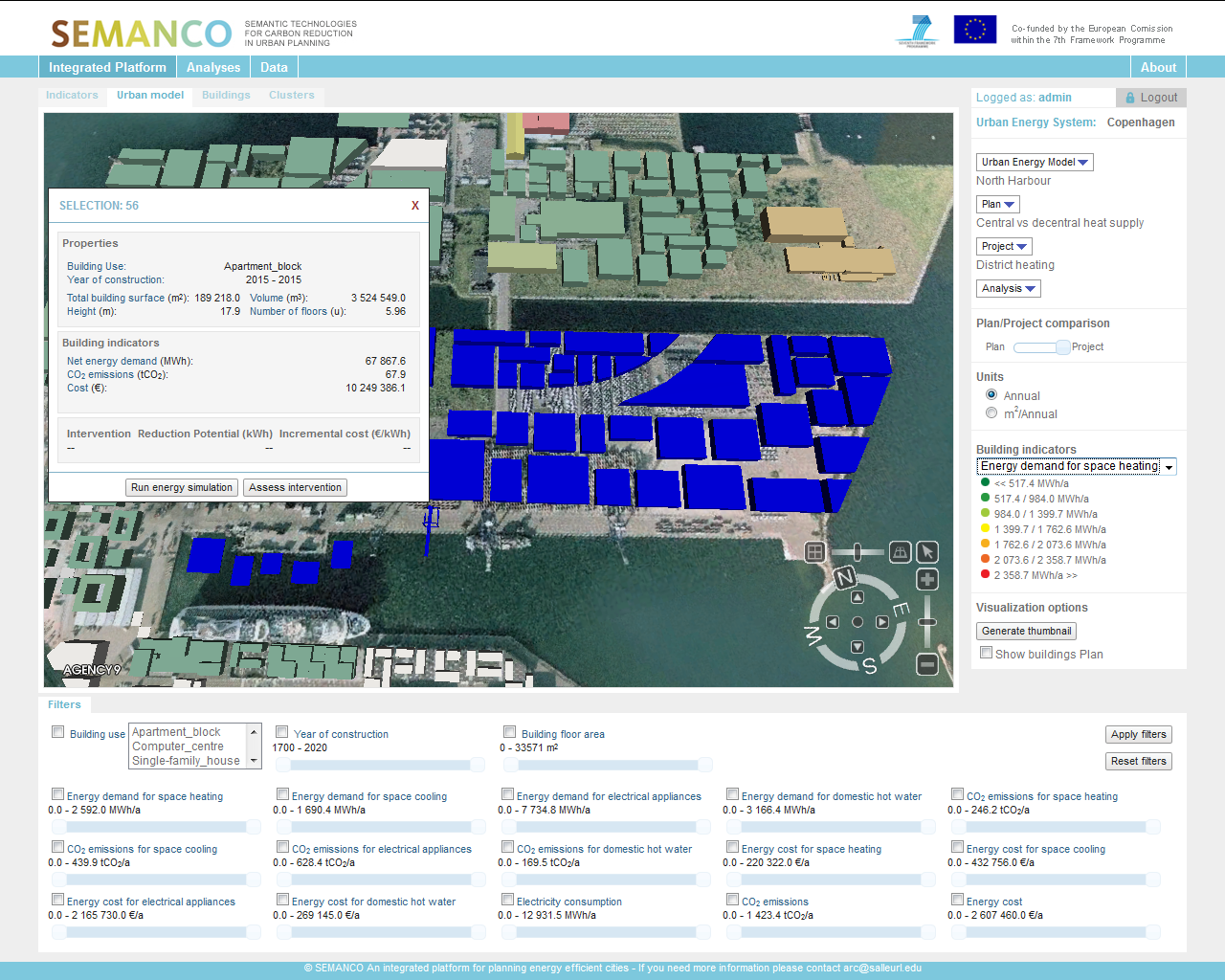
The user selects all the buildings in the plan and runs the energy simulation tool.
4.3 Change energy supply technology

The user changes the means of heat supply to the selected buildings that he/she wants to compare against each other. In this way the user can create various scenarios that can be compared in relation to the effect of the changes in user parameters, such as means of heating technology.
5. Visualizing plans and projects.
The user can view the energy performance post interventions in the defined plan and projects.
5.1 Visualizing of plan and projects
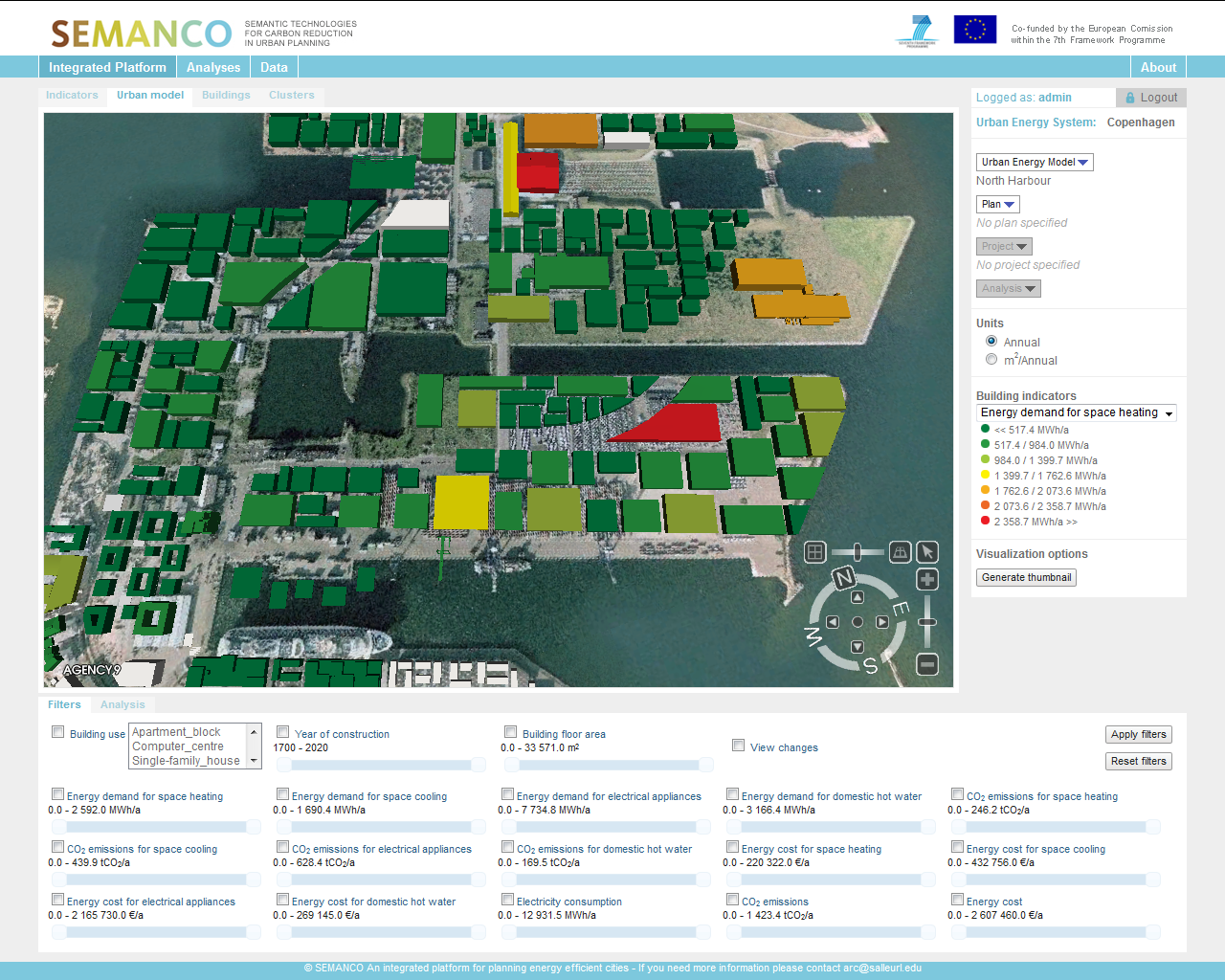
The user visualizes the changes to the model by choosing a ‘Building Indicator’ e.g. ‘Energy Demand for space heating’ as shown below.
5.2 Visualisation of plan
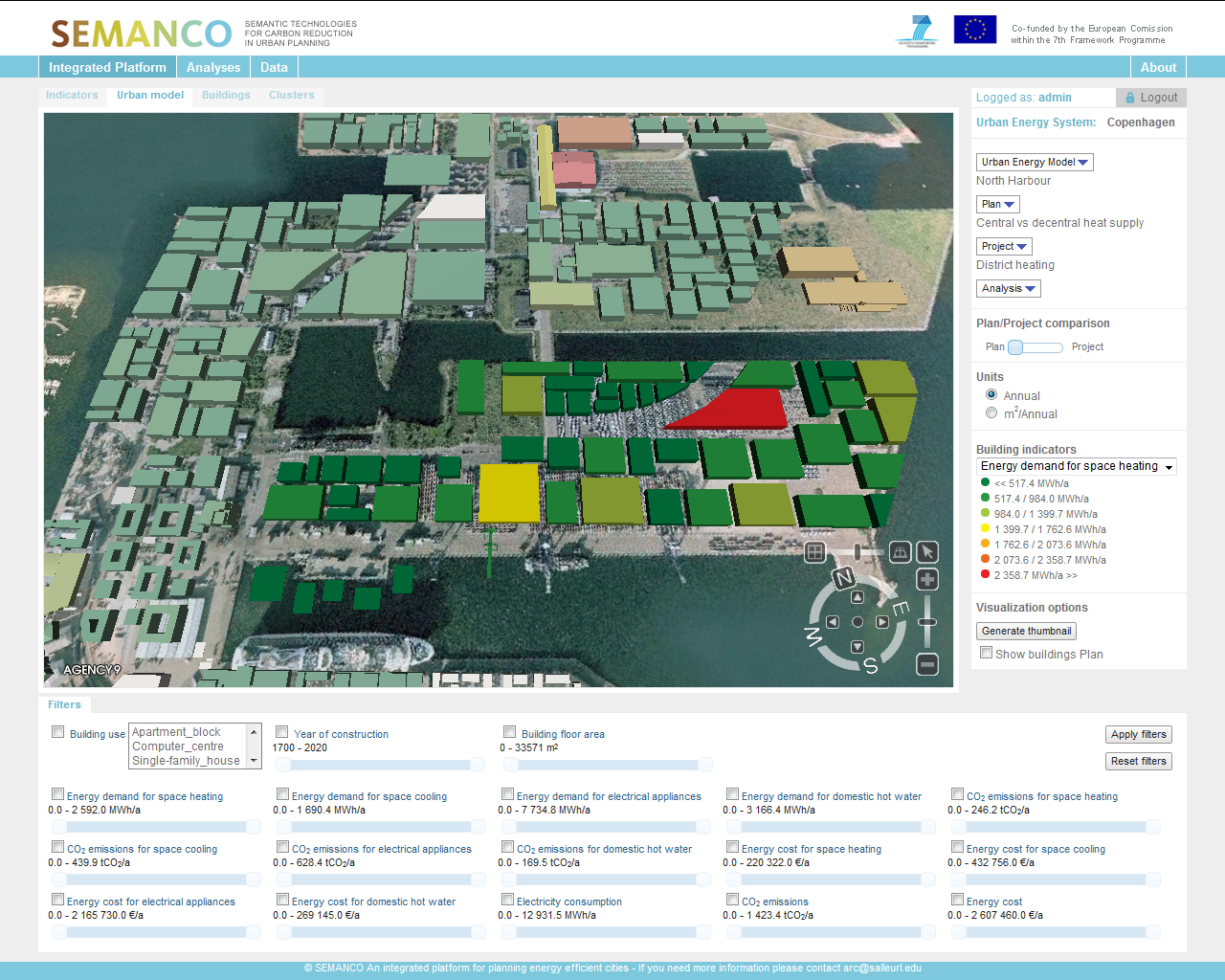
The user moves the slide to the left in order to visualize buildings indicators for the plan.
5.3 Visualize project
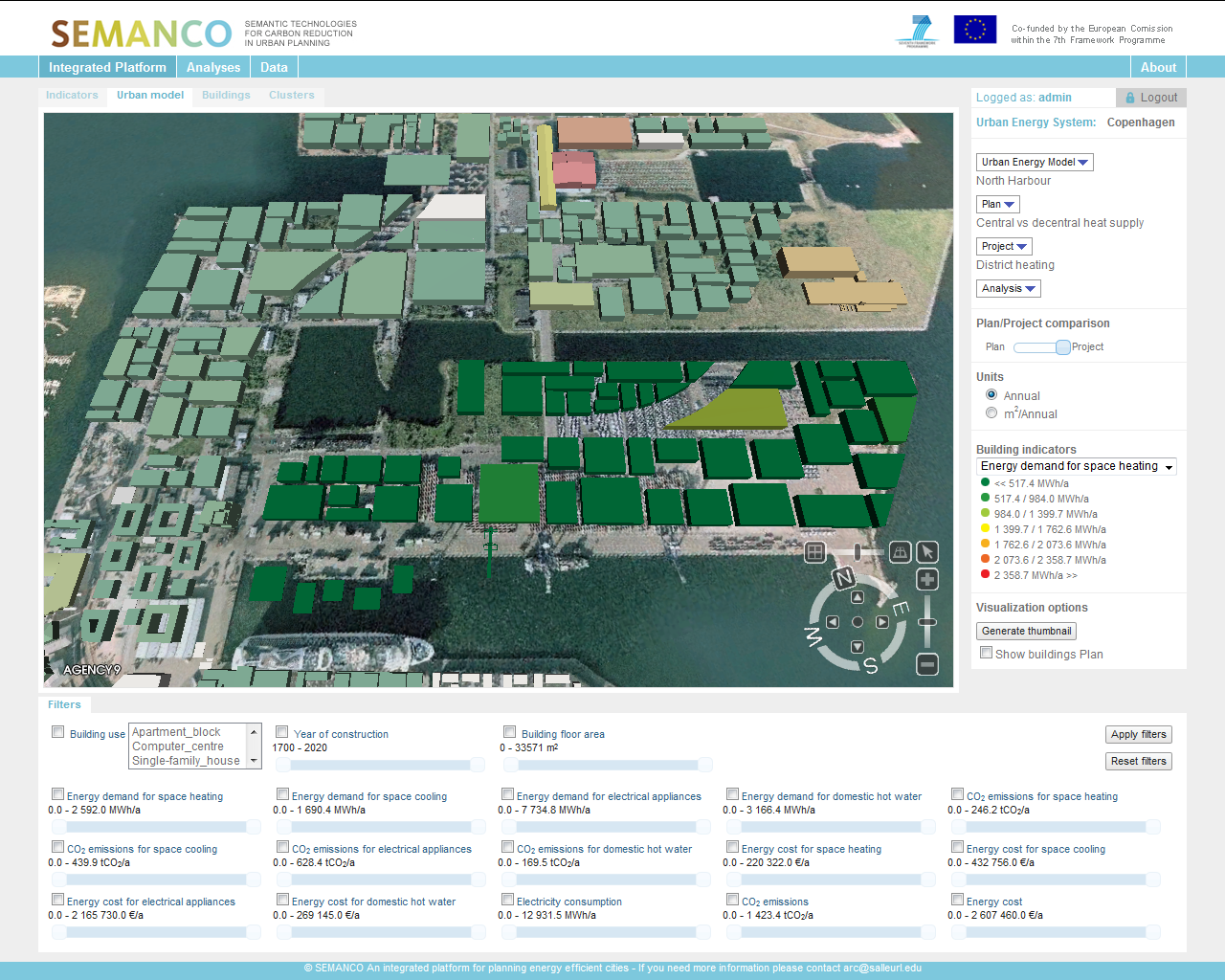
The user moves the slide to the right in order to visualize buildings indicators for the project.
5.4 Table view of results
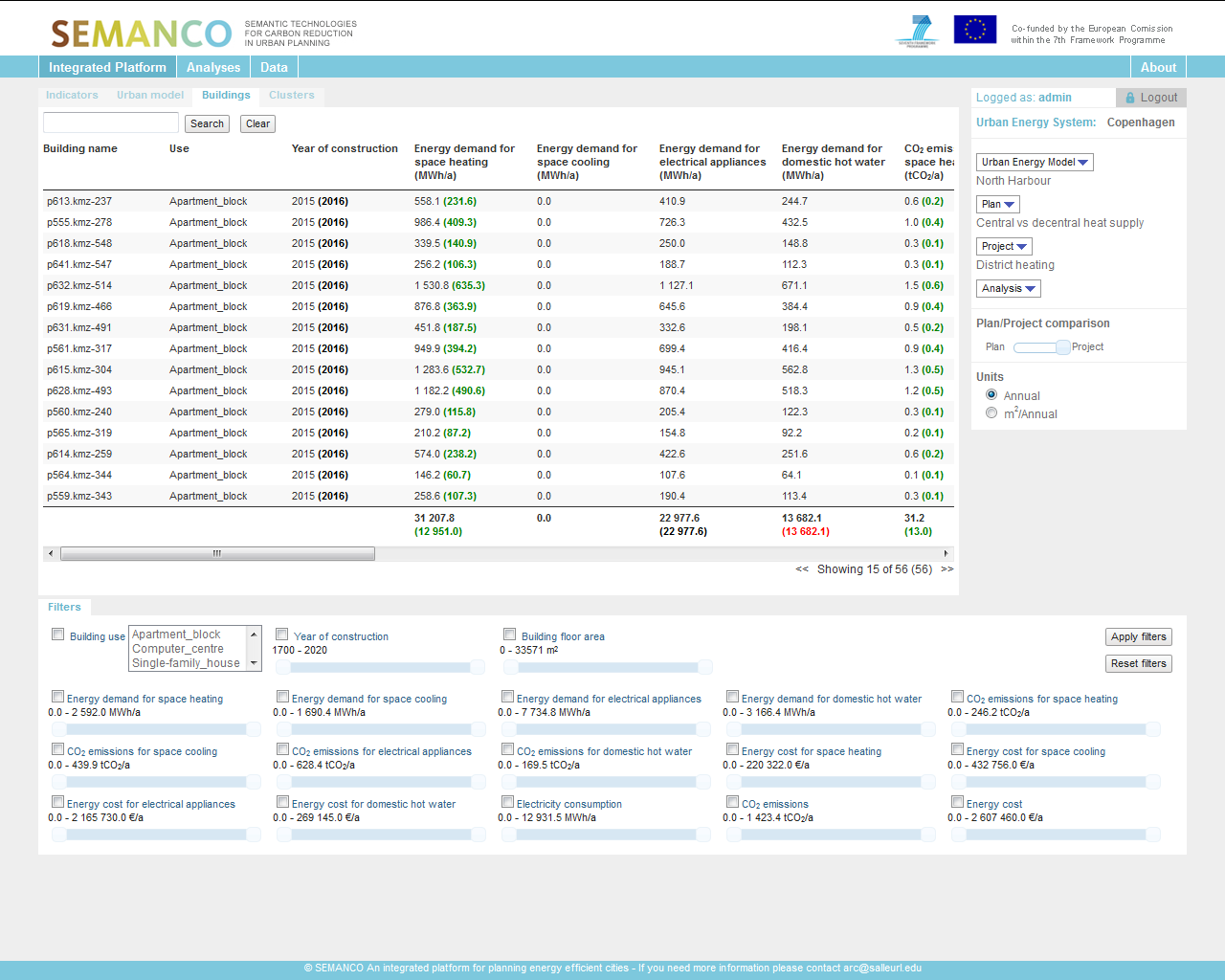
The user is also able to view the results in a table view where green and/or red numbers indicate a change in the value. In this instance, it is clearly seen that changing energy supply from space heating from heat pumps to district heating gives a clear benefit in terms of CO2 savings.
6. Evaluating the different projects.
Comparing the projects against each other
6.1. Creating an analysis
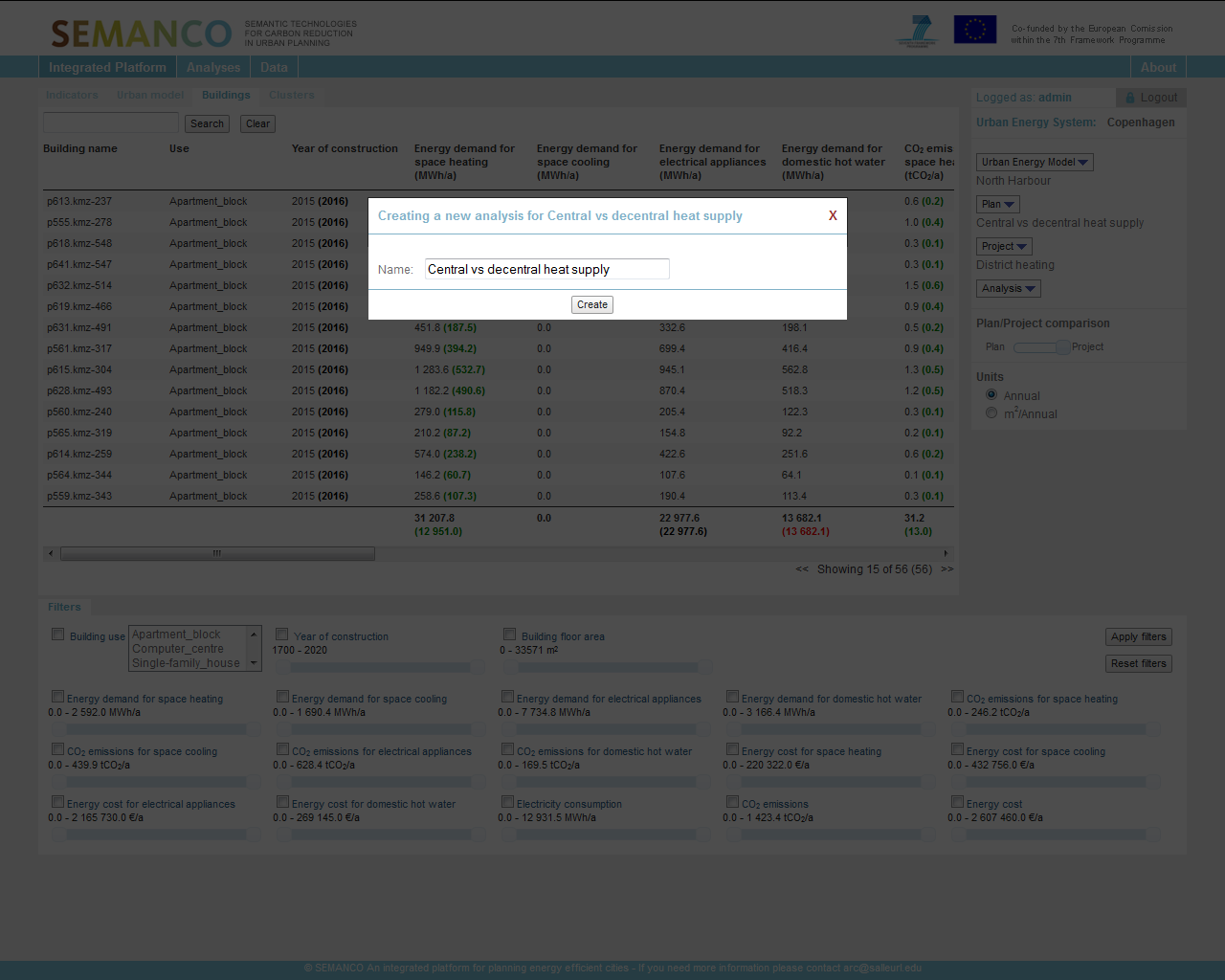
After the user has viewed the plan and the project with the different urban indicators and is satisfied with the visual result, he/she continues to the analysis part. The user begins the analysis by creating an analysis.
6.2 Multi-criteria analysis
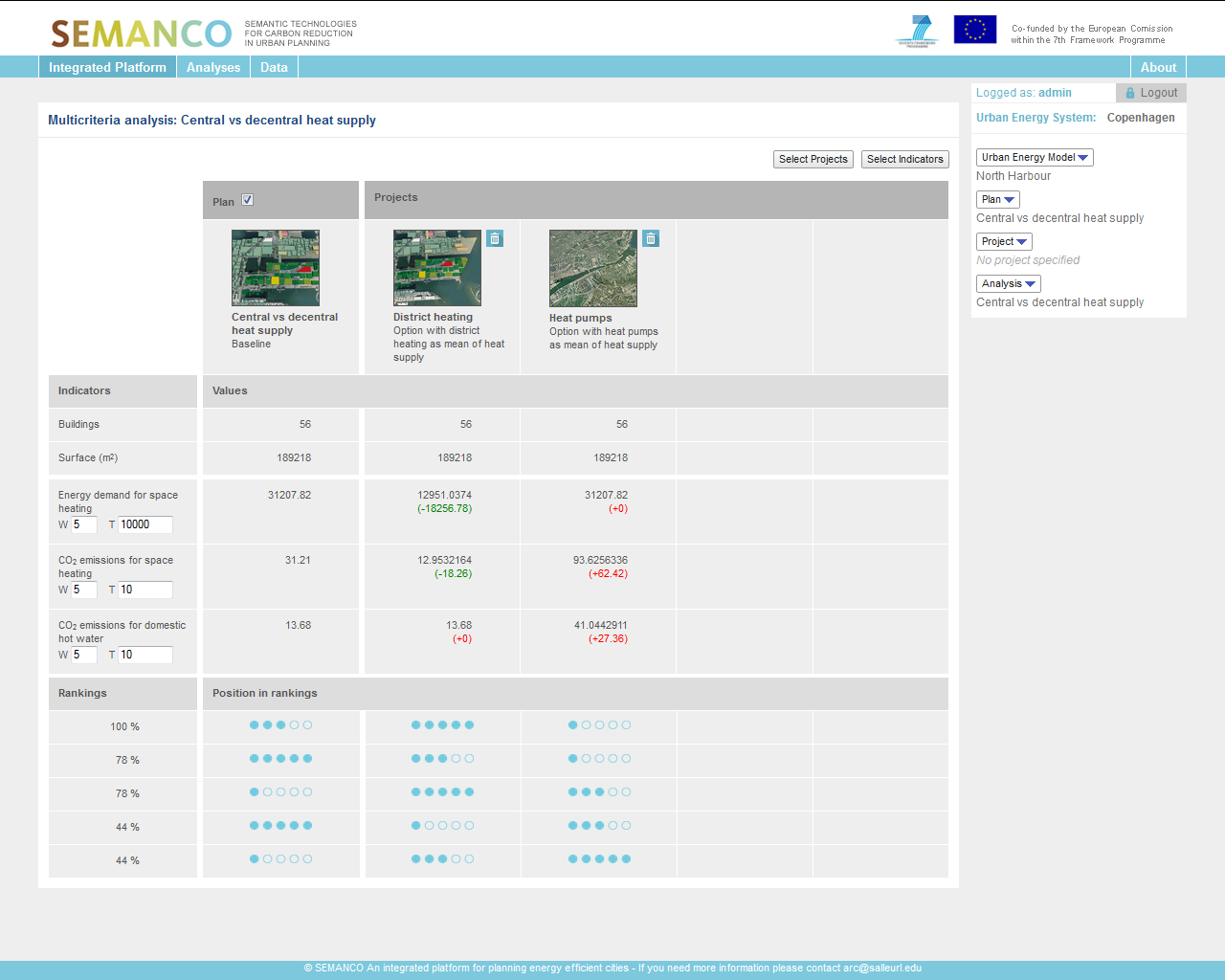
The multi-criteria analysis compares the plan and the project against each other on a set of different performance indicators.The outcome of the multi-criteria analysis is shown at the bottom, and it shows a clear benefit in terms of CO2 saving for space heating and hot water in the project with district heating as a heating option. Now the user is more confident about what s/he should present to her/his manager in terms of the impacts of supplying the urban area with district heating over building based heat pumps.